and the price of honda blade is Rp 13,5 jt.
Sent from my Nokia phone wireless device from Everywhere
Sent from my Nokia phone wireless device from Everywhere
Sent from my Nokia phone wireless device from Everywhere
Sent from my Nokia phone wireless device from Everywhere
Sent from my Nokia phone
good luck and success for you!!!
send with my nokia E61 phone
R Dony Konig S
http://loveearth-dk.blogspot.com
http://dk-4share.blogspot.com
+628562123417



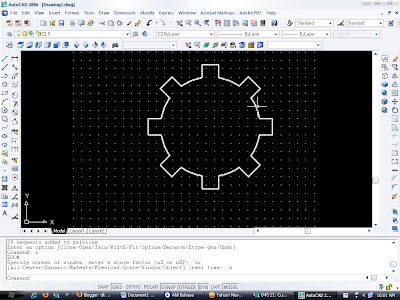 Caranya adalah seperti dibawah ini:
Caranya adalah seperti dibawah ini:



Bagaimana cara membuat suatu gambar 2D menggunakan AutoCad?
Hal pertama yang harus dilakukan setelah masuk ke dalam aplikasi AutoCad adalah mementukan besarnya layar atau kertas yang akan kita gunakan dengan cara:
Ketik “limits” kemudian enter akan muncul pertanyaan “Specify lower left corner or [ON/OFF] <0.0000,0.0000>:” langsung saja di enter, kemudian setelah itu ada pertanyaan “Specify upper right corner <12.0000,9.0000>: 297,210” ketikan angka 297,210 untuk ukuran kertas A4
Pelajaran Pertama
Pengenalan AutoCad dan tools-tools yang ada di AutoCad:
AutoCAD merupakan suatu perangkat lunak standar untuk menggambar denah, tampak, potongan ataupun interior dari suatu bangunan. Software ini sangat luwes dan memberikan kemudahan untuk dipergunakan secara bersama-sama dengan software pendukung lainnya (third party). Sebagai contoh, pemakai diberi kebebasan mengembangkan sendiri perangkat ini lewat AUTOLIPS-nya, supaya sesuai dengan kebutuhan pribadi dari pemakai. Selain itu, AutoCAD juga dilengkapi fasilitas yang memudahkan pemakai untuk mengekspresikan idenya secara maksimal serta mengeksploitasikannya dalam bentuk gambar-gambar yang sangat menarik dan komunikatif dalam waktu relatif singkat.
Tools-tools yang ada di AutoCad sebenarnya banyak sekali tapi menurut versi saya yang banyak digunakan untuk membuat gambar-gambar 2D maupun 3D adalah sebagai berikut:

|
|